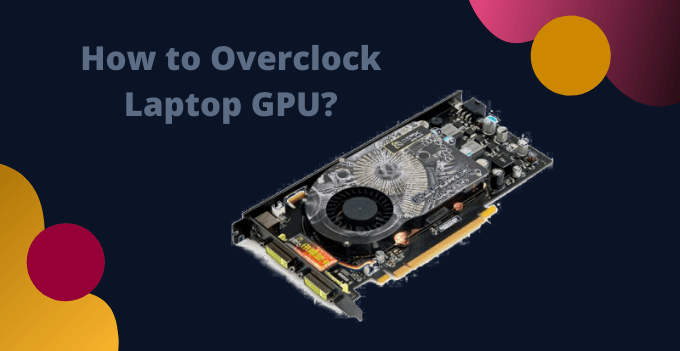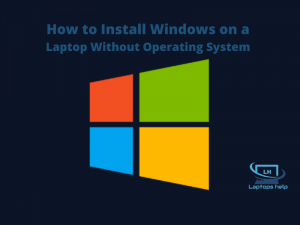If you’re interested in gaming, there’s a lot you can gain by overclocking your GPU (graphics card). If you’re lucky, you can boost your game’s performance and framerate by 15 to 20% more, allowing you to play previously unplayable games, or increase detail in tricky titles.
Benefits of overclocking laptop’s GPU in 2022
There are several benefits of Overclocking laptop GPU such as better performance and faster response times. Overclocking your GPU improves gaming performance. The frames per second increase and the gameplay is very smooth.
Graphics-related software spends less time rendering the project you are working on. This is the only major reason to overclock your laptop’s GPU. Smoother gameplay with better performance and faster response times.
Things to Keep in Mind:
Ensure your BIOS and drivers are up to date. To fix a PC that needs to be updated again, you need to make sure it’s configured correctly. Change the motherboard settings as specified in Defaults. You need to change the multiplier of the clock. Stability is checked. Make sure you measure your performance. Memory frequency adjustment is required. Overclock your GPU to keep the best quality.

Please note: There is usually little risk involved, but you should be aware that tweaking your hardware settings puts stress on components that exceed specifications. Please consider this a fair warning and follow these steps at your own risk!
How to overclock laptop GPU With MSI AfterBurner?
If the temperature margin is large enough, you can start overclocking. First of all, open MSI Afterburner and familiarize yourself with its interface and features. On the left side of the screen are many sliders that allow you to modify the clock speed, voltage, and fan speed.
The hardware monitor is located on the right side of the screen and displays real-time information about temperature, usage, fan speed, and voltage. Values can be easily scrolled or separated for a better overview. MSI Afterburner allows you to choose which values to display and in what order.
Overclocking is a trial and error process that seeks to find a sweet spot for optimal performance while maintaining a largely safe temperature. You’ll have to go beyond that point to see what your graphics card’s maximum performance is. Don’t be discouraged by this. Black screen crashes and mistakes are both parts of the overclocking journey.
You can increase the core voltage of your graphics card by going to settings and starting by clicking on the boxes labeled Unlock Voltage Control and Unlock Voltage Monitoring. Then, in the lower right corner, increase the Core Clock value by 10 and click the Apply button. The GPU now defaults to the newly selected clock speed as shown in the hardware monitor.
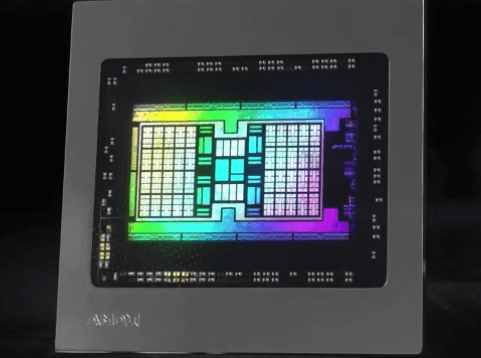
Now is the time to verify that your graphics card can meet the requirements of the Unigine Valley tests. Don’t be alarmed if the screen goes black and then displays an error. This is what happens when your graphics card becomes unstable and under stress crashes or burns out rest assured; Thanks to the built-in protection, the graphics card is undamaged and returned to factory settings.
In this case, we recommend that you reboot your PC to make sure your display drivers are up to date before proceeding.
Why did my laptop crash?
Crashes can occur for a variety of reasons, the most common being that the chosen clock speed cannot stay within the current-voltage range or the GPU becomes unstable due to overclocking. The first cause of crashes can be addressed by significantly increasing the core voltage.
This can increase the thermal output of the GPU, so only if there is room to breathe before reaching its maximum safe temperature. The second reason for crashes is overheating or the fact that your graphics card can’t handle the higher speeds. In this regard, remember that each card is unique and therefore your luck also plays a role.
For better understanding, you can also watch this video.
Frequently Asked Questions
Is it worth overclocking my laptop GPU?
For the most part, it’s not worth it unless you’re a gaming enthusiast or competitive gamer. Also, laptops don’t overclock because they don’t dissipate heat as well as small chassis and desktops.
But if you still want to overclock, make sure you can overclock your GPU and have a cooling system suitable for the heat it will generate. Also, applying a thermal paste can help control and lower the temperature.
Is it safe to overclock a laptop GPU?
Overclocking your laptop’s GPU is generally safe, but overheating issues can also cause system failures or degrade the performance of your entire laptop. Don’t worry, this will give you minimal improvement.
Can MSI Afterburner overclock my laptop GPU?
Yes, MSI Afterburner’s new OC Scanner tool overclocks your system at the push of a button. It’s free, works well and best of all, it’s safe! MSI Afterburner is an example of such overclocking software. Most gaming laptops have overclocking software called PredatorSense.
Does MSI Afterburner increase frames per second?
Overclocking provides a system that can monitor changes in factors such as GPU temperature, memory and core clock speeds, FPS, voltage, and more.