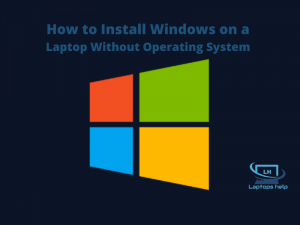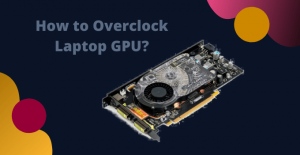Are you also looking for an easy way to connect your Airpods to your Dell laptop? If so, follow some simple steps given in this article.
Apple designs every product to perfection, and they perform exceptionally well. Even if you want to use your Apple AirPods with your Dell laptop using Windows 10, 8, or 7.
Often, many people think that Apple AirPods can only be used with Apple products, but this is not true. They are available for Windows, Android, and all other Bluetooth-enabled devices.
How to connect AirPods to dell laptops windows 10, 8, or 7?
Would you like to pair your AirPods with a Dell laptop while using windows 11, 10, 8, or 7? Do not worry. We will guide you through how to pair your AirPods/Pro to your Dell laptop in 2022.
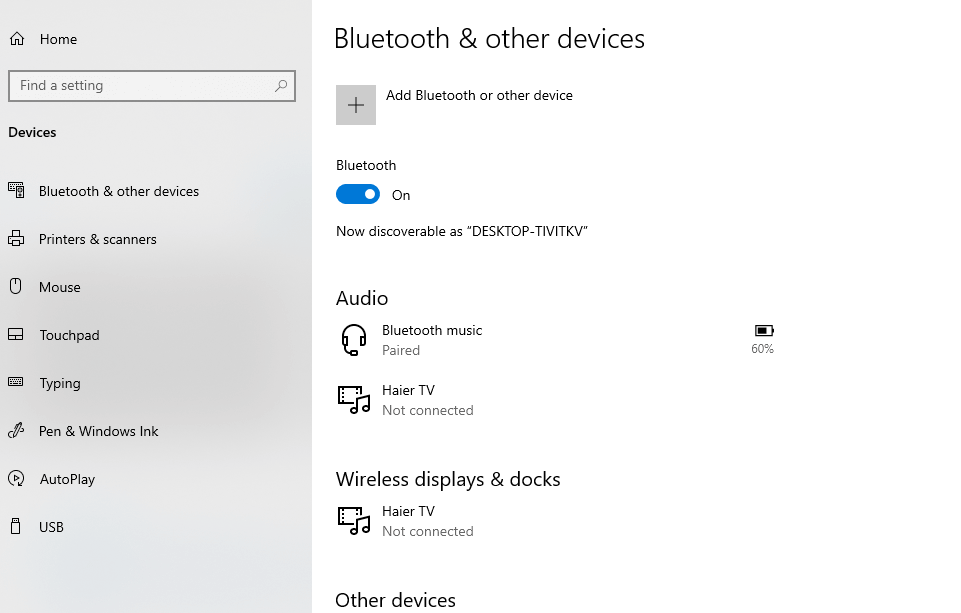
You can connect Apple AirPods to your laptop just like any other Bluetooth headphone, but if this is your first time, you can follow these steps:
You need to turn on the pairing of your Apple AirPods before performing the steps mentioned below.
- Go to the search bar.
- Search for Bluetooth and other device settings and open it.
- Turn on Bluetooth and click Add Bluetooth and other devices.
- Click Bluetooth.
- The notebook will then search for Bluetooth devices.
- Finally, now you can click the Apple AirPods to connect your dell laptop.
This will allow your Dell laptop to connect to and use your AirPods. AirPods deliver crystal-clear audio even on Dell laptops.
If you frequently attend online meetings through your laptop, it can be an advantage to provide excellent voice performance during meetings.
How to reconnect AirPods to Dell laptops?
When AirPods are paired, they are stored in Bluetooth information with a specific name. If it doesn’t pair with your laptop, your Airpods haven’t been paired with your laptop.
Open the Start menu and type settings or press Windows + I on your keyboard.
Select Devices and scroll to the Audio section. Select your AirPods and click the Connect button. Your AirPods will now start working.
How to Disconnect AirPods from Dell Laptop?
You can use your AirPods with other devices by disconnecting them from your laptop. To do this, follow these steps:
Open the Start menu and type settings or press Windows + I on your keyboard. Find the device heading and click on it under Settings.
Now scroll down to the Audio section. Click on AirPods and click Remove Device. AirPods disconnect from Dell laptop.
Conclusion: How to Connect AirPods to Dell Laptop using windows 11, 10, 8, or 7!
After going through the above-mentioned methods, you can easily connect your Airpods to your Dell laptop. One thing is that laptops have the same settings as all Windows Operating System (OS) laptops in common, so you don’t have to worry about setting up a connection. I hope the process of connecting AirPods to a Dell laptop is clear.