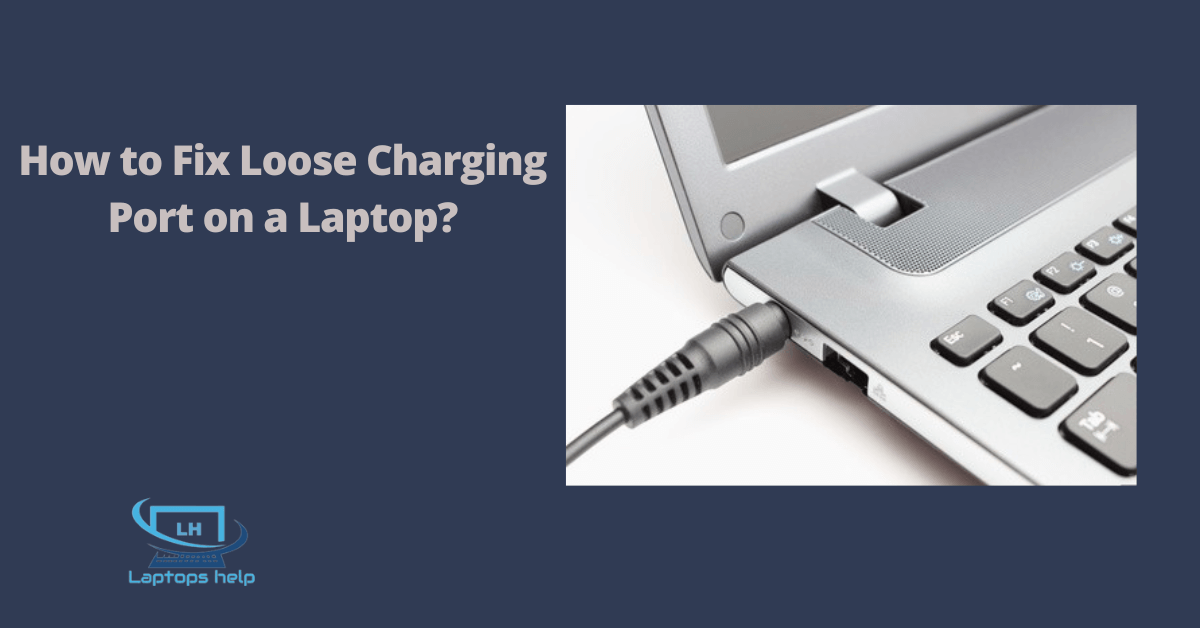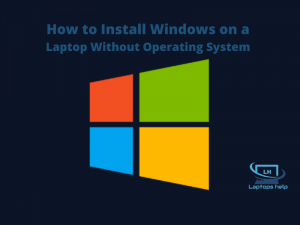The charging port may become loose if the laptop is stored for an extended period or unused for a long time. This also happens when the charger is stored for a long time. This guide will help you fix a loose charging port.
How to Fix Loose Charging Port on a Laptop?
If your laptop’s charging port/AC power jack is loose, you must ensure the plug is properly connected. Once the pins are connected, you can follow the instructions below.
- Make sure the battery is charged. If set, disconnect the power supply.
- Turn off the power button.
- Remove the back cover of the laptop.
- Raise the bottom of the notebook and carefully lift the AC power jack.
- Now you can see the power jack is loose.
- Secure it using a screwdriver and tighten the screw on the power jack.
- Assuming the charging port is loose and soldered to the motherboard. Use a soldering iron to re-solder the pins if the port is dry-soldered or disconnected.
- Then it would help if you turned on the power button. That’s it.
If the above method doesn’t work, you must replace the laptop’s AC power input jack. Before taking action, check whether the charging port is faulty.
If you frequently force the charger into the port, the port is faulty. And if you are sure the charging port is faulty, follow the steps below and see if that helps.
Replace the laptop’s AC power input jack:
- First, you need to find out the SKU number of your laptop so that you can easily find the service manual for your laptop.
- Now unscrew all screws and remove the cover.
- Then disconnect the keyboard from the laptop and unlock all wires and cables from the side of the laptop motherboard. Also, slide the optical drive out.
- After pushing out the optical drive, turn the laptop over, check for any remaining screws that secure the shell, and remove the screws.
- Now take a thin but sturdy object like a credit card and open the top and bottom of the laptop.
- Now remove the bottom shell very gently.
- Now open the laptop lid away from the motherboard, focusing on the left hinge.
- Disconnect the AC power input jack from the motherboard. Inspect very thoroughly and find the part number.
- Now it will be easier to order replacement parts.
- When the new part arrives, perform the above steps in reverse order and place the laptop together.
- After charging the battery using the AC adapter, turn on the notebook.
- Occasionally, long-term dust accumulation in the charging port can cause this problem. Clean it yourself or take it to a service center.
Why is the charging port loose?
Loose charging ports are the most common problem people face while charging their laptops. Some issues, such as damaged charging port, charging cable not detected, and other issues, are common and can be easily resolved with the help of a charging port repair tool.
Also, keeping the charger plugged into the port will fail. Even if the failure eventually breaks the charging port. If the charger is loose, the laptop cannot be charged; here are some problems you may face if the charging port is loose.
1. Due to heat and high temperature
The charging port on your laptop can also become loose from heat. The laptop’s temperature rises when someone puts the laptop in the sun or a hot place. As a result, the charging port becomes loose.
2. Water damage
Water seeps into the laptop through the charging port. To solve this problem, wipe the laptop with a dry cloth and then charge it.
3. Dust and dirt
Dust and dirt are the main causes of loose charging ports. You can use a vacuum cleaner to clean your laptop, but if you don’t have a vacuum cleaner, you can use a brush or other cleaning tool.
4. Due to vibration
The charging port on your laptop can also be loose due to excessive vibration. When a person uses the laptop for a long time, the laptop vibrates. As a result, the charging port of the laptop is also loose.
How to know if the charging port is damaged laptop?
Check if there is anything wrong with the charging port. If there is any defect, please contact the official after-sales service. The looseness of the charging plug is usually within a certain range, and it’s common.
When charging a laptop, the charging port often comes loose, causing the charging port to fail to set up or have poor charging contacts or the charging plug to wobble.
If your laptop’s charging interface fails, you fall into this scenario. It is caused by dust and lint that has accumulated in the pockets.
With the computer off, gently use a sharp tool such as tweezers to scrape off any compacted dirt. Finally, once the charging interface is cleaned, you can change your laptop regularly.